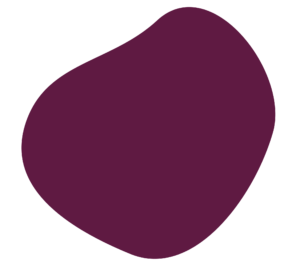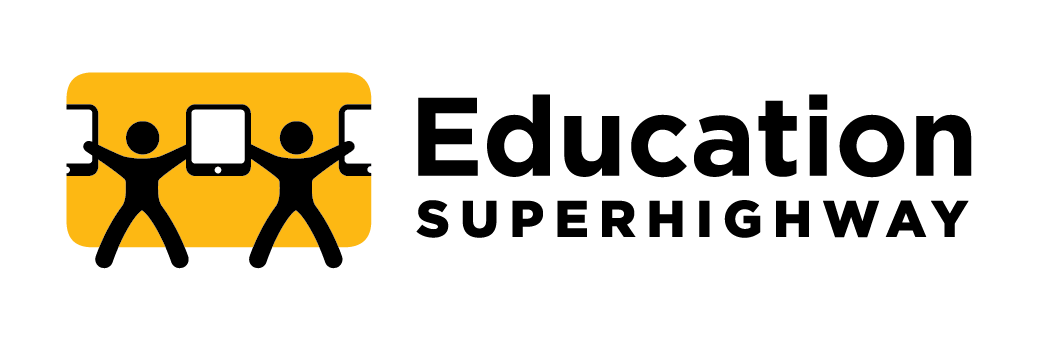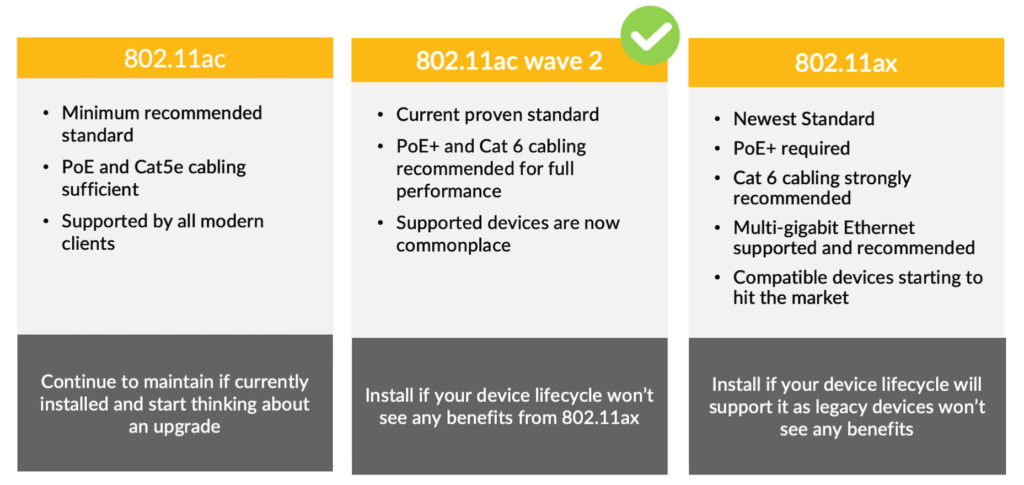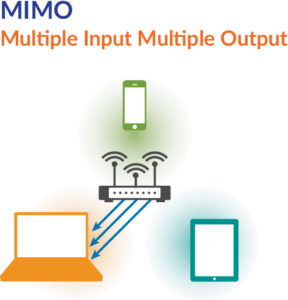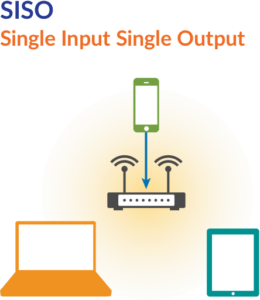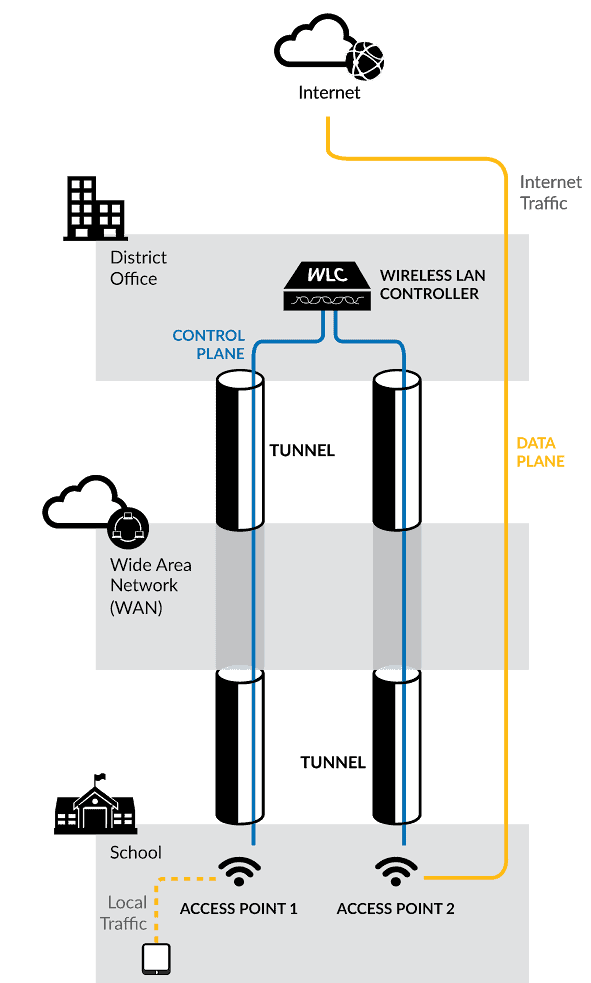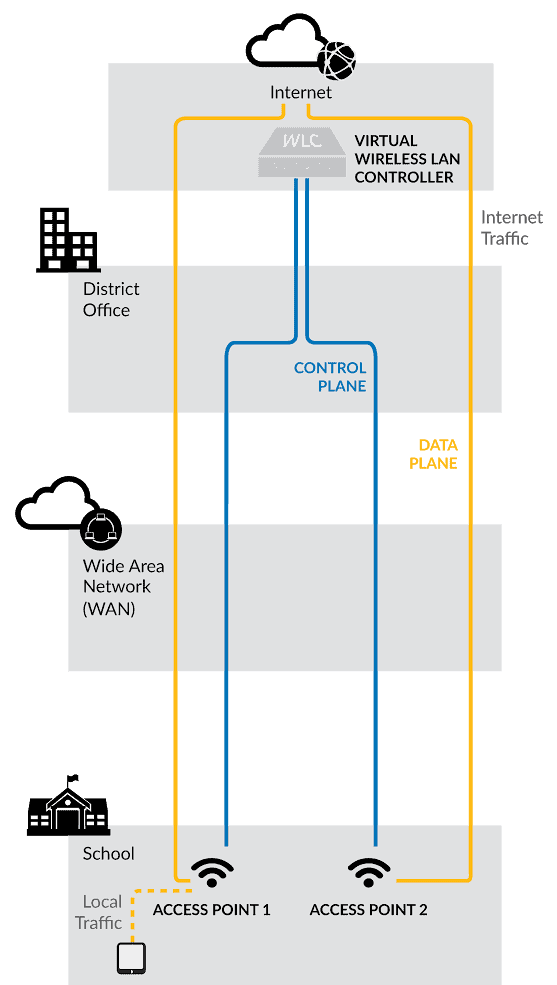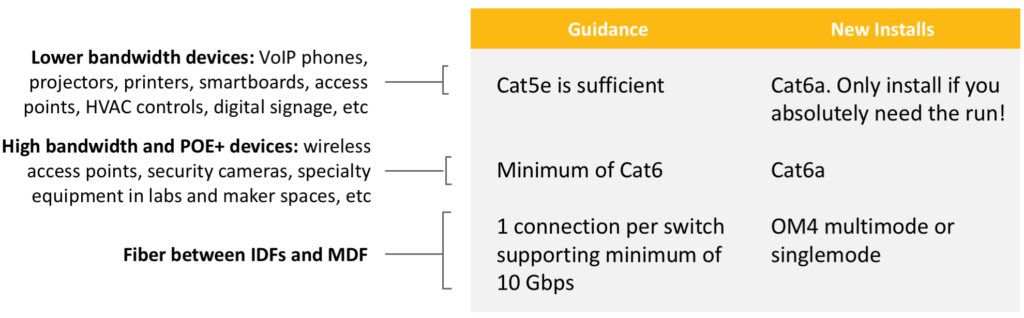When planning a Wi-Fi upgrade or a brand new installation, two things must be determined: how many access points are required for necessary capacity and coverage and where they should be mounted. This can be a tough thing to figure out since many things can impact the quality of a wireless signal. Number of users, bandwidth of applications, other wireless signals, building materials, and type of Wi-Fi hardware can all impact performance. Wi-Fi technology improves and changes at a staggering rate, so swapping out new access points for your old ones does not guarantee good performance.
A Wi-Fi site survey figures all of this out for you. A site survey is a set of procedures and analysis that determine the optimal design and placement for hardware in a Wi-Fi installation based on the previously mentioned factors. The two main types are predictive and manual. A predictive site survey has an engineer load the building floor plan into the survey software and using as much information about the building as possible, the software does its best to predict coverage patterns and optimal access point configuration and placement. A manual site survey has an engineer actually come on-site and do a physical walkthrough of the building. While on-site various tests are performed and measurements taken to get an accurate reading of the environment and ultimately a more accurate quantity and placement of access points. In a proper installation, a pre-installation site survey is done to determine quantity and placement then a post-installation site survey is done to ensure the hardware has been installed and configured properly.
These days, some are skipping site surveys due to access points now being equipped with self-configuring feature sets that automatically adjust their power levels or channels. However, these features are meant for optimizing access point operation in an ideal environment. These features are not a replacement for a proper site survey and will not help very much if the access points are poorly installed. At the very least, a predictive site surveys should be performed. You will save yourself a lot of time and troubleshooting headaches by doing it right the first time.